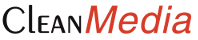The ad code/unit is a small piece of code that is used in the selection and placement of the ads in our database. They run using a programming language called JavaScript. Each type of website hoster handles Javascript differently. Below are some of the more popular website creator platforms. If yours isn’t listed, we recommend contacting our Tech department.
WordPress
Wix
Weebly
SquareSpace
Blogger/Blogspot
WordPress.com (Hosted)
A website hosted by WordPress can only show our ads if they have the Business Plan that WordPress offers. All other sites will not be able to post ads at this time. For users with the Business Plan, using WordPress’ HTML editor, paste Ad Unit code into the location where you’d like ads to appear. After Publishing and refreshing your site, your ads should be able to be seen instantly.More info here:https://en.support.wordpress.com/code/ Widget Info:https://en.support.wordpress.com/widgets/custom-html-widget/
Wix
Wix users can embed the Ad Unit code onto their site via the HTML & Flash > HTML Code feature. Once the code has been placed in the site, make sure to save and publish your site for the ads to appear.
Weebly
Weebly users can use the Embed Code element and can be placed wherever elements can be placed on their editor. After the Ad Unit is placed in the HTML doc, you’ll need need to refresh the editor or publish to see ad units.
SquareSpace
SquareSpace users must create a Page, then click Edit.
Next, click the (+) to add a block.
Choose the “Code” block. Note: Only users that have the premium service can use this tool.
Copy and Paste the Ad Unit code into the block. After you hit apply, it should save and a refresh of the main page will display the ads.
Blogger/Blogspot
Blogger or Blogspot allows Javascript on their site, meaning users can post ads directly to their site. Go to the Blogger Layout and click on Add a Gadget.
Click on the (+) for HTML/Javascript
Create a name for the ad unit and paste the Ad Unit code that you want to appear on the blog. Then, click Save
After you saved, click on Save Arrangement to save your blog. To see the Ad, click on View Blog
Note: Publishers are only allowed to show 4 ads per page. We suggest that you create separate ad units for each one to appear.